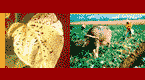|
[ Home ] [ Introduction ] [ The Crop ] [ The Problems ] [ Glossary ] [ Credits ] [ Contact Us ]
|

|
|
|
Sweetpotato Diagnotes
is a Lucid3 interactive matrix key. In
a matrix key, users may answer any question in any order, and each
selection has the potential to reduce the number of possible causes.
In a traditional dichotomous key, questions must be answered in
a specific order, each answer dictating which question comes next.
If the user does not have the information to answer a question,
the diagnosis can not proceed. This is often the case in diagnosing
a crop problem, as symptoms or signs may vary with the stage of
the crop or the stage of the problem development, and among the
different parts of the crop. Only some of the symptoms may
be available to the user in a specimen provided by a farmer.
Using a matrix key, any information available may be used to shorten
the list of possibilities.
|
How to use the key:
The
screen layout
| |
When
you open the key, four windows are displayed. The top left
window contains the questions. To see the options, click on the
+ symbol beside the question. Select the options by clicking
in the empty box beside them. Your selection will appear in
the lower left window, which keeps a record of your choices.
When you have finished with that question, click the - symbol to
hide the choices. This will often save you having to scroll
down to the bottom of the window to find more questions.
In
the top right-hand window is a list of all the possible problem
causes that are contained in the key. By choosing answers
to the questions, some entities will be discarded from this list.
The discarded entities are displayed in the lower right-hand window.
The aim is to reduce the number of possible causes in the top window
to one or a few.
|

Click the picture
to enlarge if not clear on your screen.
|
The
process
Initially the top window contains only a short list of questions. These
are questions which generally apply to all users. Other questions are
hidden. Depending on which options you choose, the questions most relevant
to you will appear. In this way, the key operates somewhat like a pathway
key, except that you may follow several different pathways to the same
diagnosis, depending on the appearance of symptoms in a particular case.
-
You
don't have to answer all the questions, and it doesn't matter
what order you answer them in. If several new questions are
offered, skip to the question that seems most relevant to you.
If you don't think any of the options fits your case, skip the question.
If you run out of questions, you may want to come back to the ones
you missed.
-
You
can choose more than one answer to one question. Often it
is a combination of features which defines a particular problem.
The options may be worded to cover both general and more specific
features, or they may cover different aspects, for example colour
and distribution. Select all the options that apply to your
specimen. For example, if the main problem is rot in
storage roots, but there are also fungal structures present, select
options for both rot and fungal structures.
However,
beware that your specimen may have symptoms of more than one problem
present. It is best to key different symptoms separately at first,
unless you are sure they are related. When you have gone as far
as you can with one symptom but you still have a number of possible
causes, go back and make selections relating to any other symptoms that
might be related.
-
You
can undo a selection. Just click the ticked box again, in
either of the left-hand windows.
-
Keep selecting options until you have only one problem cause remaining,
or until you run out of questions. If only a few problem causes
remain, view the fact sheets for each cause. If there are more
than a few, look back over the key to see if there are additional
questions you could answer, or additional options you could choose.
Alternatively, try the "calculate differences" tool  at the right-hand end of the tool bar. This gives a list of
all the questions where scores for the remaining causes differ.
Click a question, and the options scored for each remaining cause
will be displayed.
at the right-hand end of the tool bar. This gives a list of
all the questions where scores for the remaining causes differ.
Click a question, and the options scored for each remaining cause
will be displayed.
-
If you end up with no problem causes remaining,
look back over your selections, and undo any you were not sure about,
or which don't seem essential to describe the specimen.
If you have answered questions relating to more than one type of symptom
that is present, focus on one symptom and remove choices relating
to the other. Also, try undoing your answer to "Where is
the crop?" It is possible that some causes are more widely
distributed than published information suggests.
-
You
can restart the key, using the icon  at the left-hand end of the tool bar.
at the left-hand end of the tool bar.
-
You
can change the size of the windows by dragging their inside edges.
You may want to make the left window wider, to read the longer options
without having to scroll across. You can drag it back again
when you need to read the full names of remaining problem causes.
-
You
can choose to see all the questions but the key must be
restarted (you will loose selections made). In the "Key" menu,
select "Dependency Mode" and click on "Positive Dependencies" to
turn them off.
The
media
Items in the key can have pictures or html pages attached to them. They
are displayed as an icon to the left of the item. Clicking the icon will
open the attached page. The media may help to illustrate or explain the
option. However, be aware that the photo displayed is only one example of
what might be a diverse range of symptoms covered by a particular option.
Every problem
cause has a Fact Sheet attached. When you have reduced the list
of causes remaining to one or a few, view the fact sheet for each remaining
cause to see photos and additional information that will help you decide
if this is the likely cause of your problem.

|