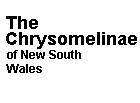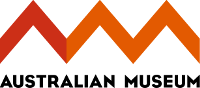Using the Key
Using the Key
Handling specimens
Chrysomelinae beetles are relatively hard and can be handled easily for identification with a hand lens or microscope. However, careless handling is likely to wear off pubescence or break legs, both of which are important for identification.
Equipment needed
For accurate identification to genera, the key requires a high magnification hand lens or a low magnification microscope.
The knowledge required
The key is written for people with no prior knowledge of Chrysomelinae Beetles. To help with understanding the terminology an extensive glossary is supplied.
The glossary can be accessed via the general information icon ![]() at the top of the page or via any of the numerous notes pages.
at the top of the page or via any of the numerous notes pages.
It is strongly recommended that the first time user reads the accompanying notes pages. The notes are accessed by selecting the circular icon ![]() next to the state.
next to the state.
Using Lucid Player
The user interface of Lucid Player is a four panel window. The top two panels are devoted to characters and their states. The bottom two are devoted to taxa.
The top left panel displays the characters and a list of variations (the states). When a character and its associated state are selected they are listed in the upper right panel.
When a character state is selected, the taxa that do not satisfy the criteria of that state are moved to the lower left hand panel. When the list of taxa in the right hand panel is reduced to one, the keying process is complete.
Learn how to use the key by simply opening it and trying various characters. The key cannot be broken or modified, so clicking on the icons will help you understand how the key operates.
Navigating Lucid Player
The key can be navigated in two principal ways:
- To display states belonging to a particular character click on the wording. To select a state double-click on it and it will be transferred to the top right panel. Images and associated notes for each state can be accessed by selecting the adjacent circular icon.
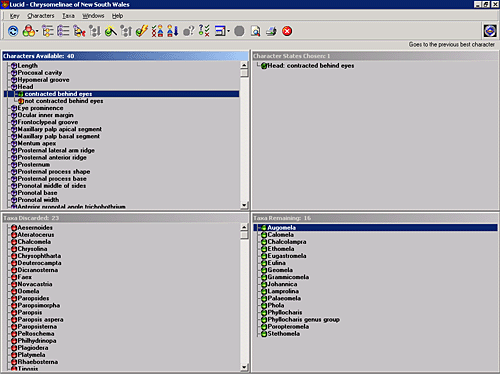
- Select the circular icon adjacent to a character. This presents a window displaying all images associated with the character. To select a state double-click the image of choice. In this mode the user may move between characters using arrows in the top left hand corner of the image window. Associated notes are accessed by dragging images across to the small book icon.
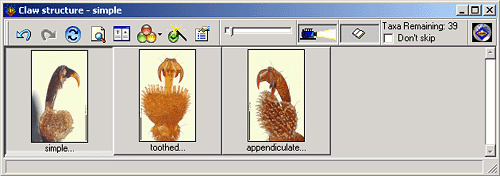
- For numerical characters such as length, double click on the # and a window will appear in which values can be entered.
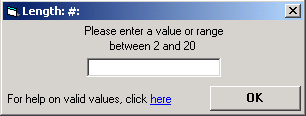
Using the Lucid Player toolbar
The following icons are available in the toolbar:
![]() 1) Similarities and dissimilarities: provides a summary of all characters, and their corresponding states in which the remaining taxa differ.
1) Similarities and dissimilarities: provides a summary of all characters, and their corresponding states in which the remaining taxa differ.
![]() 2) Prune redundants: a function that discards all characters and states that do not apply to the remaining taxa. To return to the characters that were discarded, select the "sets" icon and tick the box entitled "all".
2) Prune redundants: a function that discards all characters and states that do not apply to the remaining taxa. To return to the characters that were discarded, select the "sets" icon and tick the box entitled "all".
![]() 3) Best: selects the character recommended in order to distinguish between the remaining taxa.
3) Best: selects the character recommended in order to distinguish between the remaining taxa.
![]() 4) Bingo: provides a summary of all characters and states that can be used to reduce the remaining list of taxa to one.
4) Bingo: provides a summary of all characters and states that can be used to reduce the remaining list of taxa to one.
Selecting one particular portion of the specimen
If the specimen is broken, or only a part of it is of interest you can select character sets.
The Sets icon allows you to select character sets. For example, by ticking the box "head", all characters associated with the head will be displayed and the others discarded. To return the other states just reselect "all".
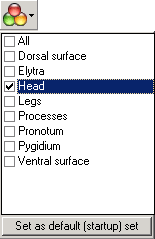
Genus descriptions
At any time the descriptions and images of each genus can be viewed by clicking on the green icon ![]() next to the name.
next to the name.
Having Selected the Wrong State
This happens to the most experienced user. To correct the mistake double click on the wording of the character that has been incorrectly selected in the top left panel and the state will return to the character list.
Guessing
It is best not to guess. If you are still unsure after reading the notes then it is best to leave that character and investigate one of the other characters.