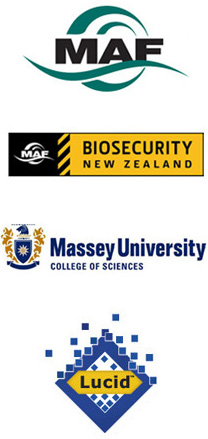Using this Lucid key
Click on the small key icon ![]() in the key toolbar to launch the key.
in the key toolbar to launch the key.
Within the key, you will be presented with a window with a list of illustrated characters ("Features"), each with a choice of 2-5 character states found in various species ("Entities"). When you select a character state that matches the specimen on hand, the key eliminates all the species that do not display that character state, until only one species, or a short list of possible identities, remains. The key allows you to choose characters in any order and combination, and does not rely on all characters being visible in a particular specimen.
For help and hints on getting started with Lucid3 key, read "Using the Lucid3 Player" in Lucid3 Help topics (the "Help" button on the toolbar). Below are some tips on identification.
Is it a Phytoseiid mite?
Although this key is designed to be used by a non-specialist and does not require pre-existing knowledge of mite morphology and taxonomy, it is expected that the users will read the descriptions of character states used in the key carefully, and will take time to familiarise themselves with the appearance and morphology of mites.
Phytoseiidae, and mites in general, are very small (most phytoseiids are less than 0.6 mm in length), and are difficult to identify. Before starting the Phytoseiidae of New Zealand key, please make sure that the subject of identification is actually a mite, and if so, that it belongs to the family Phytoseiidae.
For general mite identification to Orders and Families please visit:
Invasive Mite Identification: Tools for Quarantine and Plant Protection
Author: David Evans Walter (Colorado State University and the University of Alberta)
Released: September 2006
Key Type: Lucid3 interactive key, online
Publisher: USDA-APHIS-PPQ-CPHST
Access: available free of charge
Site for key dowload: http://www.lucidcentral.org/keys/v3/mites/
The identification tools in the Invasive Mite Identification: Tools for Quarantine and Plant Protection are an excellent resource for preliminary identification, and provide detailed illustrations of mite anatomy, as well as an extensive glossary of mite terminology. The "Is It a Mite?" tool should be used to check if the invertebrate in question is a mite. The "Major Mite Taxa" tool should be used to key out mite orders and suborders. The "Mesostigmata" tool should be used to identify families of Mesostigmata, which includes the family Phytoseiidae.
Choosing features
First, make sure that the specimen you wish to identify is a Phytoseiidae (see this page: Is it a Phytoseiidae mite?). In the Phytoseiidae of New Zealand key, the features (characters) higher on the list of Features Available are the most obvious, the easiest to see, or the most distinct; the characters will progressively increase in difficulty as you scroll down the list of features (for example, counting teeth on the chelicerae may require very high magnification). However, the characters from the list in Features Available can be selected in any order. Browse the list of Features Available to choose sets of characters that you feel you can easily see.
When choosing the character state, make sure to read the all the descriptions carefully, and to browse through the images illustrating all the alternative states of that character (feature). Characters designated as [Female] can be used only for identification of females (please read Male or Female? section on the About Phytoseiidae page); the rest of the characters may be used for both male and female mites.
At any stage during an identification session, you can click on the Find Best ![]() icon in Lucid3 Player toolbar, or select Find Best from the Features menu. Choosing Find Best will prompt the Lucid3 to suggest the feature which would be best to address next. Be aware, though, that while the best feature is the one with the most power to discriminate among species, it may not be the easiest one to see, or the most simple to use. You can use Find Best repeatedly during identification session. Instructions on how to use Find Best, as well as Next Best and Previous Best functions are available in the Lucid3 Help.
icon in Lucid3 Player toolbar, or select Find Best from the Features menu. Choosing Find Best will prompt the Lucid3 to suggest the feature which would be best to address next. Be aware, though, that while the best feature is the one with the most power to discriminate among species, it may not be the easiest one to see, or the most simple to use. You can use Find Best repeatedly during identification session. Instructions on how to use Find Best, as well as Next Best and Previous Best functions are available in the Lucid3 Help.
Pruning redundant features
After several characters have been examined, and the list of species in Entities Remaining has been substantially reduced, some features and states may become redundant for the identification. For example, if the same state of a character applies to all species remaining on the list, choosing such a state will contribute nothing towards discriminating among the species. Generally, once the list of Entities Remaining has been reduced by half, it is advisable to "clean up" the list of features, to make it less likely that a choice will be useless. To do this, click the Prune Redundants icon ![]() in the Player toolbar, or select Prune Redundants from the Features menu.
in the Player toolbar, or select Prune Redundants from the Features menu.
Errors and misinterpretations
The key was designed to allow errors (misinterpretation) for characters that are ambiguous or not easily interpreted - make sure that Allow Misinterpretations option in Lucid3 Player toolbar is turned on - it should be on by default. If the character is very hard to see, or if you are uncertain which character state to select, you could either (1) select multiple states - tick off several most likely choices; or (2) ignore this character altogether, skip the feature, and move on to the next set of characters.
Completing identification
Each species in the key has a fact sheet (description) and an image gallery associated with it. The species were illustrated with images of species types (when available), or with images of voucher specimens from major collections in New Zealand and Australia. To access the fact sheet and the images while using the key, click on the small ![]() icon next to the species name in the list of entities. Additional links to fact sheets can be found on the Check-list of species page.
icon next to the species name in the list of entities. Additional links to fact sheets can be found on the Check-list of species page.
If a species has been identified: The desired outcome of an identification session is to finish with only one species on the list of Entities Remaining. If this happens, make sure to verify the identification by comparing your specimen to the image gallery for that species. If your specimen matches the images for the species to a fine detail, it is very likely that your identification is correct. If your specimen does not look like the illustrations for the species you arrived at, it is possible that either (a) you made a mistake in identification, or (b) your species is not included in the key.
If identification ends with multiple species: It is possible that the identification ends with several species on the list of Entities Remaining. It can happen if not all the characters needed to differentiate between species are visible (for example, the specimen is not cleared well, or poorly mounted, or otherwise damaged). In some cases, closely related species may be hard to separate. For example, females of Neoseiulus cucumeris and Neoseiulus bellinus cannot be separated reliably, and males are required for species identification. If you have a shortlist of species remaining, carefully compare your specimen to the images of all the species on the list - it may be possible to arrive at correct identification that way.
If all species have been eliminated: If none of the species match your specimen (after the features describing your specimen have been selected, no species remain on the list of Entities Remaining), there are two possibilities. One is that your mite belongs to a species that is included in the key, but you have made a mistake during identification. You may try to repeat identification, concentrating on the characters you were not sure about first time. Another possibility is that your species is not included in the key and, therefore, its particular combination of characters is not recorded in the key matrix. At present, the Phytoseiidae of New Zealand key covers all the common, abundant, and widespread species of phytoseiid mites in New Zealand, particularly those found on commercial crops. However, while it is based on the known New Zealand fauna, the key is by no means all-inclusive. The Phytoseiidae are still poorly known, new species are likely to be described for New Zealand, and new records for known species are likely to be added to the New Zealand fauna list. As the new information on New Zealand Phytoseiidae fauna becomes available, the key will be expanded and updated, but in the meantime, if you suspect your species is not in the key, it would be best to ask a specialist acarologist for assistance.