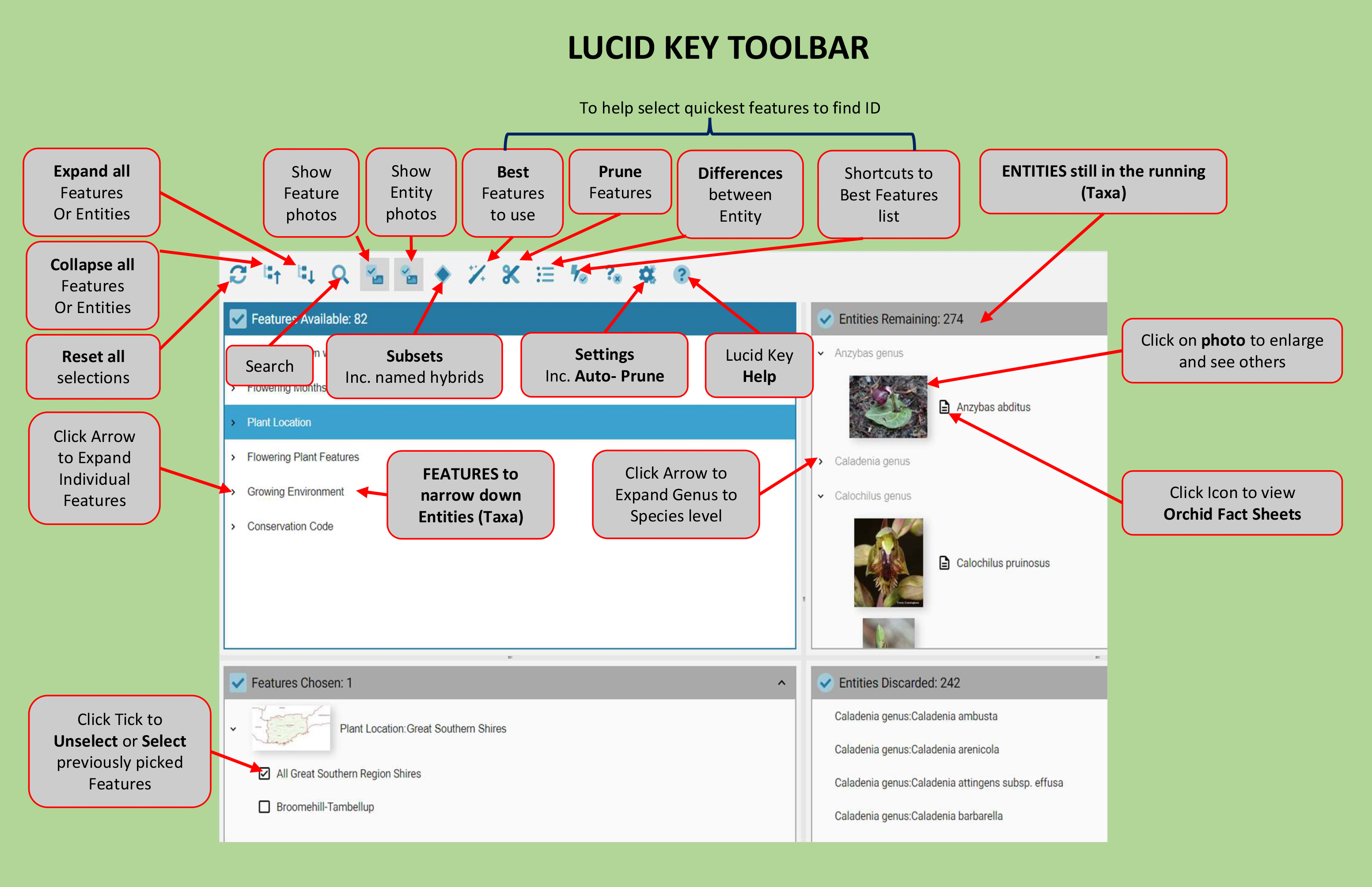How to use the Key
Running the on-line Lucid Key through your web browser requires no additional software or plug-ins. You just need to click on the Launch Key button at the top of this page below the logo to open the program through your browser. Lucid multi-access keys are simple to use once some basic functions are understood. The process involves working through each group of features and selecting (one at a time) those features that best match your flowering orchid.
Keep doing this until you have narrowed the options down to just one, or a few, remaining taxa. You can select features in any order you like which means you can still make progress towards identifying the orchid if some features are missing from the plant you are viewing.
Features are comprised of characters (e.g. flower colour) and character states (e.g. flowers red). Entities are Genus, species or subspecies (the latter two collectively called taxa).
On start up only the Features Available and Entities Remaining windows will have content (which can be expanded by clicking on the small down arrows). As features are selected (using the tick boxes) they will appear in the Features Chosen window, and the entities that don’t possess those features will be discarded (Entities Discarded).
The Features have illustrative images, and the Entities have sample images and Fact Sheets, all of which can be viewed by clicking on the icons to the left of the feature or entity name.
Hybrid species: To use the Key for hybrid species use the Subsets feature by clicking on the diamond shaped icon at the top centre of the main Key page, then deselect 'Pure species only' and select 'Hybrid species only' (do not select both). See Lucid Key Toolbar diagram below.
Help for running the key: For help with the key toolbar see the diagram below or click on the link Lucid Toolbar. For more detailed notes on how Lucid Keys work click on the link Lucid Help
System requirements for the Lucid Key online player: Any operating system that supports a modern web browser and JavaScript (e.g. Windows, Mac OSX, Linux, Solaris).
Browser requirements: It is recommended that you run the key using a modern web browser (e.g. Chrome, Edge, Firefox, Waterfox, Opera, Safari) that supports JavaScript. Internet Explorer is not considered a modern web browser and is not supported. Please upgrade to one of the above recommended browsers. Due to the interactive nature of the content, some browsers and pop-up blockers may prevent the Fact Sheets from loading. If you experience this, please set your browser or pop-up blocker to allow this content.
Tips and Limitations
Tips
- The key starts with the Auto Prune preference selected and turned on. This has an important impact. With Auto Prune selected the key will trim redundant features so that only those that will eliminate remaining entities are available. E.g. if all of the remaining entities flower in a particular month or have a common colour, that month or colour will not be shown as an option. Auto Prune can be selected or deselected through the Preferences / Settings in the toolbar.
- Become familiar with the orchid you wish to identify and note any features (characteristics) you think might be relevant.
- If you already know the Genus of the orchid you are trying to identify select that first, as this will help to tailor subsequent features.
- If known, next select the Flowering Month and Location (by Shire, WA Shire Maps). This will have a big impact on the number of entities remaining.
- Browse the features list and select any easy features first. This is an advantage of a multi-access interactive key compared to a dichotomous key which has a single start point and a pathway of only two choices each time.
- If you are uncertain about selecting some of the feature states either don’t select them to avoid incorrectly eliminating possible taxa or, where you can, select more than one likely state.
- If you are using a count feature or measurement (e.g. height), where possible take an average or typical measurement rather than the largest or smallest from a population.
- When you’ve addressed all the obvious features, use the toolbar at the top to ask the key to suggest the Best feature to use and to list the Difference between remaining entities. Repeat for alternative Best Features and Differences.
- If all of the taxa have been eliminated, review what you have chosen and deselect any feature states you are doubtful about from the Features Chosen window.
- The selected features and states may not result in a single taxon remaining in the key. In some cases there may be a small number of taxa remaining but these can usually be differentiated by checking the images and Fact Sheets and using the Differences Between Entities in the toolbar.
- Once you have a potential answer, check the corresponding Fact Sheet, or other resources, to see if the information matches.
- See Lucid Key Toolbar help below.
Limitations
- The key is designed for flowering plants only and does not work with vegetative plants. It also works best when viewing fresh flowering plants in the field but will still work (though sometimes not quite as effectively) for Herbarium specimens. In the case of the few species that do not have leaves on flowering plants, the leaf feature will be set to having no leaves even though there may be leaves when not flowering.
- There are still a number of undescribed Western Australian orchid species, particularly in Diuris and Pterostylis, that have not yet been added to the key and if encountered will not key out. Once formally named these taxa will be added to future versions of the key.
- Hybrid genera and species by their very nature are more variable and difficult to identify accurately.
- To protect the orchids, the orchid location resolution is at the council Shire (Local Government Authority) level.