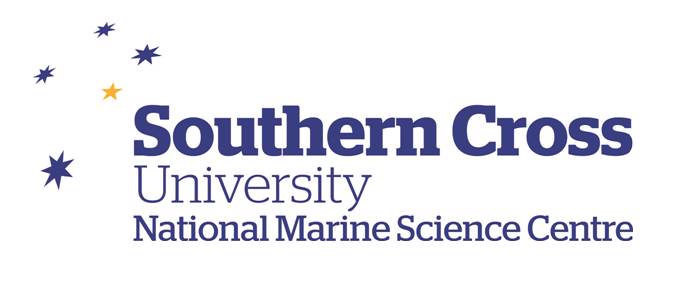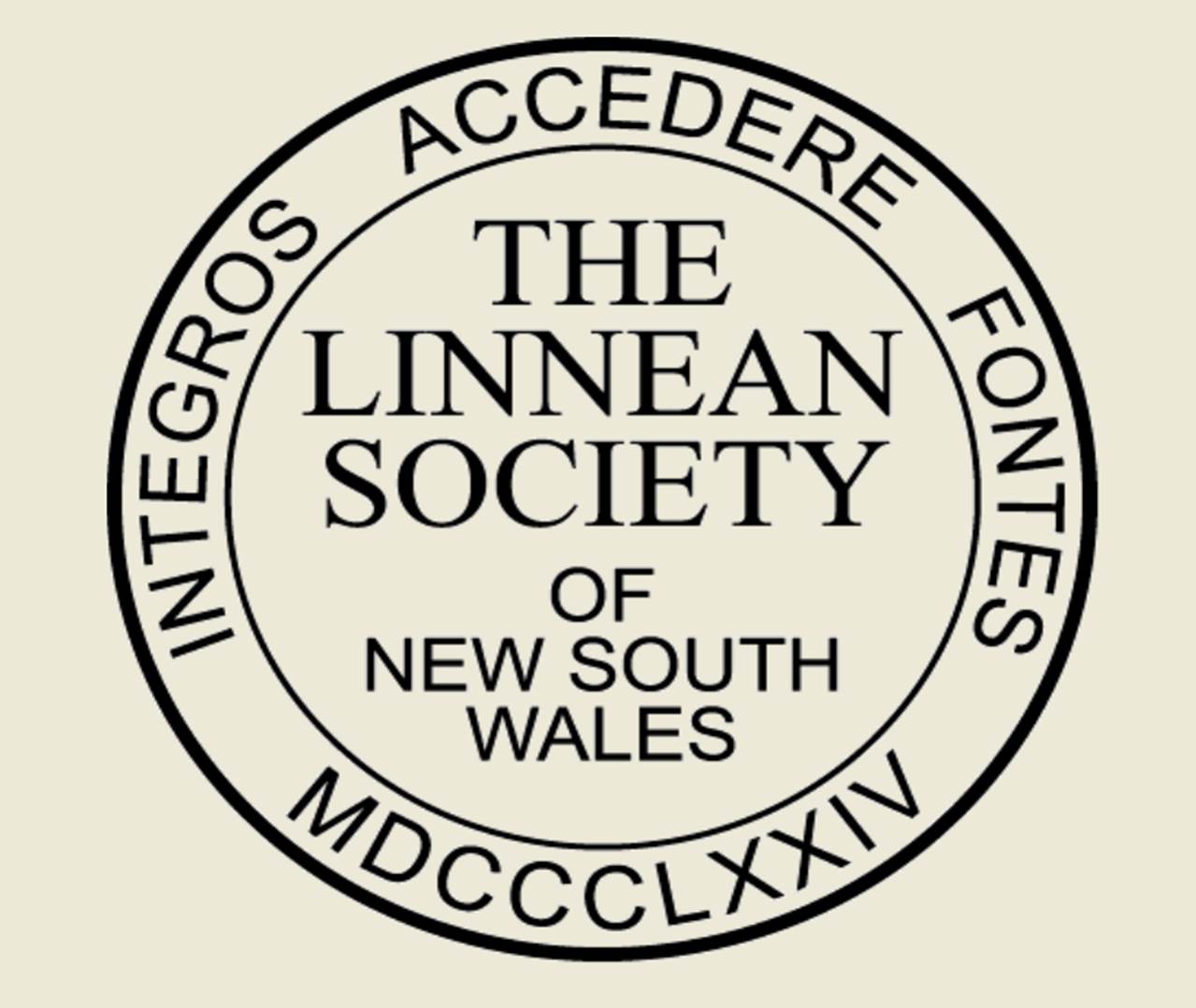NudiKey has been designed so that users can identify a sea slug specimen to family level by using external physical characteristics.
The following is a step-by-step tutorial to use NudiKey - Java Applet Edition:
1. Launch NudiKey by clicking on 'Launch NudiKey (Java Applet Edition)' hyperlink from the homepage.
2. The Java program will launch in a web browser (Note: NudiKey is incompatible with Google Chrome).
3. The NudiKey page will appear divided into four frames (Fig. 1).
The top
left frame contains the possible choices of physical characteristics
(features) that may be selected. The top right frame lists the families
(entities) that may be identified. When physical characteristics are
selected they will appear in the lower left frame as features chosen.
Choosing characteristics will eliminate some families from the list in
the top right and these discarded families will appear in the lower
right frame as entities discarded.
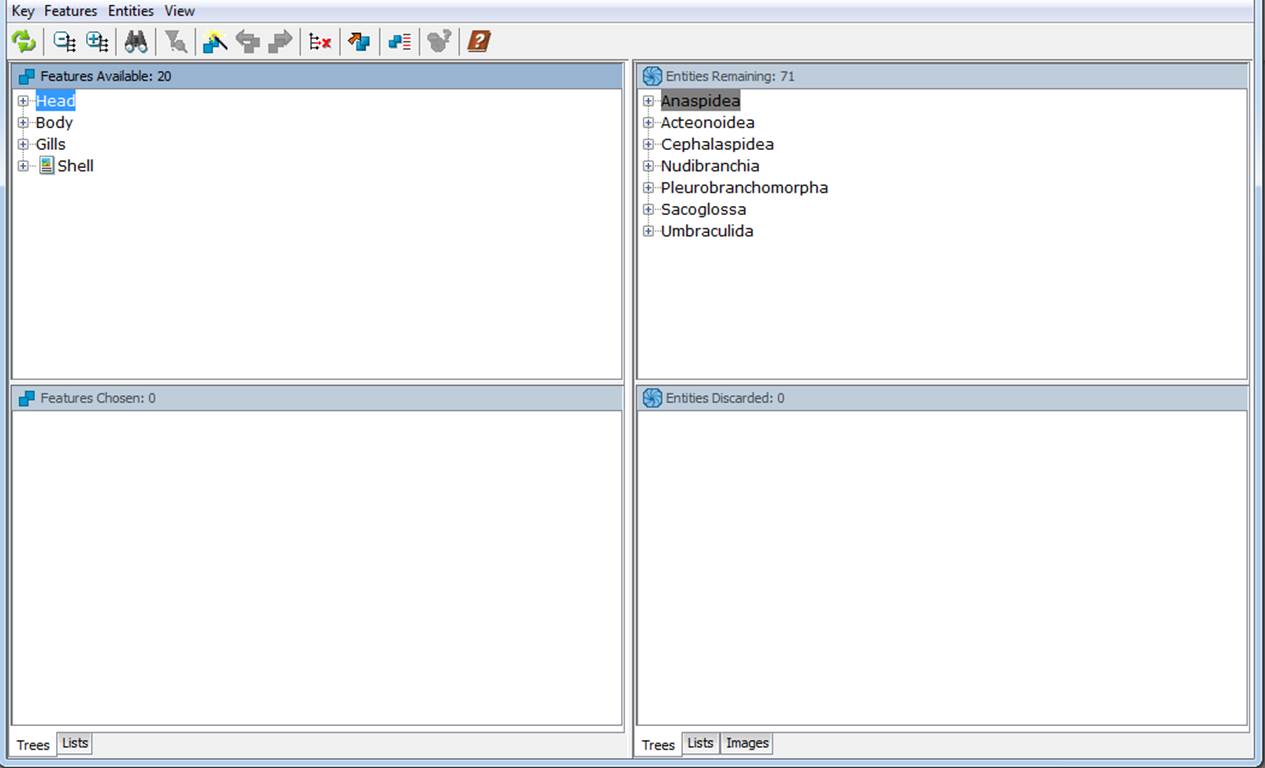
Fig. 1.
4. The list of physical characteristics and families may be expanded by clicking on  next to each item. Alternatively all lists may be expanded in one step by clicking on the expand selected list button
next to each item. Alternatively all lists may be expanded in one step by clicking on the expand selected list button  which is contained in the top left toolbar. Conversely lists may be collapsed by clicking the '-' buttons.
which is contained in the top left toolbar. Conversely lists may be collapsed by clicking the '-' buttons.
5. Fully expanded lists will populate the entire top left and right frames (Fig. 2).

Fig. 2.
6.
All physical features do not need to be 'answered' and the order in
which features are selected does not matter. Clicking on a media
icon ![]() next to the physical characteristic will open a 'pop-up' window with illustrated details of the particular
physical features. Select the feature/s that seem most applicable
to the specimen. If any
of the options do not seem to fit, skip to another feature. If all of
the features are exhausted and identification is not finalised (i.e. a
single family or entity remains in the top right frame) return to any
features that have been skipped.
next to the physical characteristic will open a 'pop-up' window with illustrated details of the particular
physical features. Select the feature/s that seem most applicable
to the specimen. If any
of the options do not seem to fit, skip to another feature. If all of
the features are exhausted and identification is not finalised (i.e. a
single family or entity remains in the top right frame) return to any
features that have been skipped.
7. The physical feature selection process can be made more efficient by the use of the 'find best feature' button 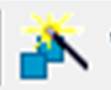 which will suggest features that discriminate best amongst the
families. This function may be advanced through the key by clicking the
'next best feature' button
which will suggest features that discriminate best amongst the
families. This function may be advanced through the key by clicking the
'next best feature' button  and, to go back one step, select the 'previous best feature' button
and, to go back one step, select the 'previous best feature' button  .
.
8. The 'prune redundant feature' button  will remove features that may become redundant during the keying
process. Redundant features are those that will no longer help to
eliminate families from the remaining choices. In some cases
alternating between 'best feature' and 'prune redundant feature' may
offer the most efficient way to navigate NudiKey.
will remove features that may become redundant during the keying
process. Redundant features are those that will no longer help to
eliminate families from the remaining choices. In some cases
alternating between 'best feature' and 'prune redundant feature' may
offer the most efficient way to navigate NudiKey.
9. At any point a feature may be de-selected by clicking a check box for the second time.
10.
Continue to select features until only one family remains in the top
right frame or the physical features are exhausted. If only a few
families remain try checking the family fact sheets by clicking the
media icon for each. In some cases it will not be possible to eliminate
families until only one remains, depending on the features that are
available, especially if identification is performed using photographs
only.
11. If no families remain check back over the physical feature selections, undo any that are doubtful or that may not be essential to the specimen.
12. The key may be restarted by selecting the 'restart' button  .
.